MS Paint can do almost anything photoshop and many other advanced image editing programs. For example, rotating an image by an arbitrary angle. Of course, it'll take a little bit of math, but it can be done.
Consider the following image loaded up in mspaint...
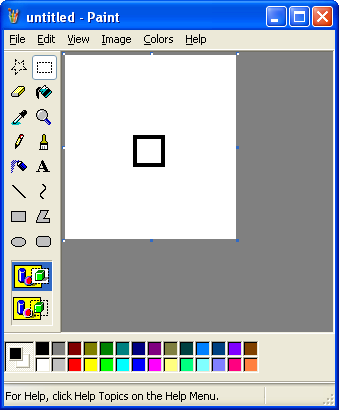
Now let's suppose you wanted to rotate that square by 45 degrees. Of course, in the rotate menu, your only options are in increments of 90 degrees. However, there is a stretch and skew menu also.
Step 1, select a nice square around the region you wish to rotate. Use the selection tool.
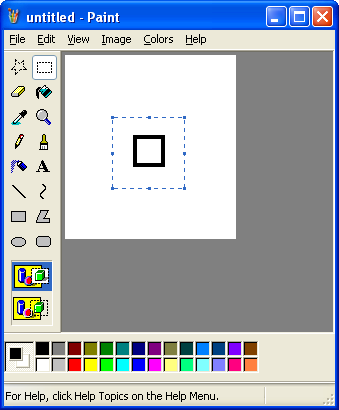
Yeah, that's good.
Now, go into the Stretch and Skew menu located under the Images menu. Or press Ctrl + W. Then Skew your image horizontally to the right 45 degrees.
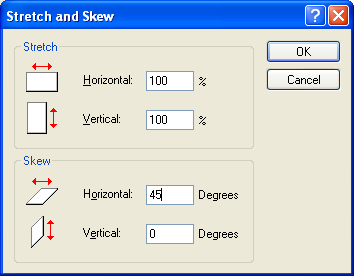
Looking good!
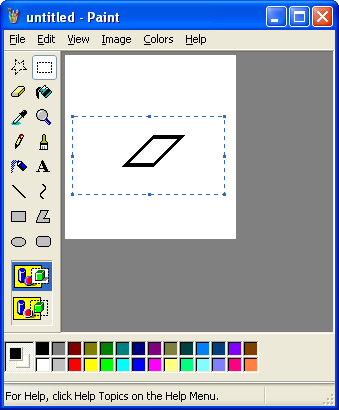
Ok, now select a new region. You could hypothetically use the same region, however mspaint will view that as one move, and if you have the need to Ctrl + Z anything, you'll have to start over.
After you select the new region, Go back to the Stretch and Skew menu and skew it vertically down 26 degrees. (Type -26 into the vertical skew box)
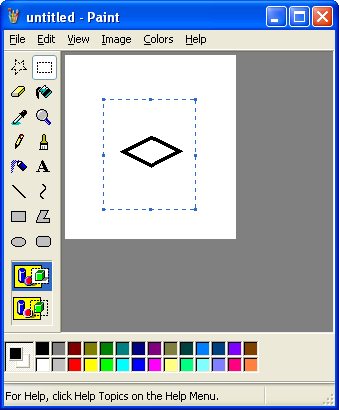
Of course, it's a little flattened, so select the region again and go back into the stretch and skew menu and stretch it horizontally by 50%.
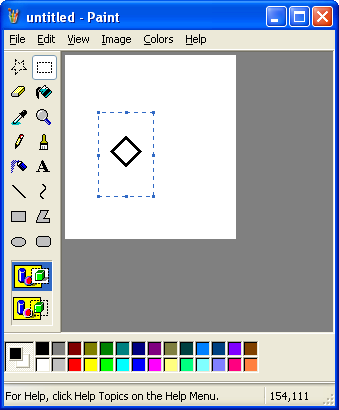
Voila!
Expect some shrinkage, though. If size is important, stretch your image by 140% to begin with before starting. That'll make it roughly the original size when you apply this process.