First you start out with two pictures of the same size:


Open both of these pictures in their own, individual mspaint windows. Then double the size of each. This can be done in the Stetch and Skew menu located under the image menu at the top (or press Ctrl+W) and stretching them both vertically and horizontally by 200%. Now open a third window and adjust it to the same size as the other (now bigger) pictuers.
Now pick a color that is not very common in one of the pictures. For example, if one of your pictures is a white rabbit in a snowstorm, then use black. Using the line tool draw either a vertical or horizontal line on the blank third picture.
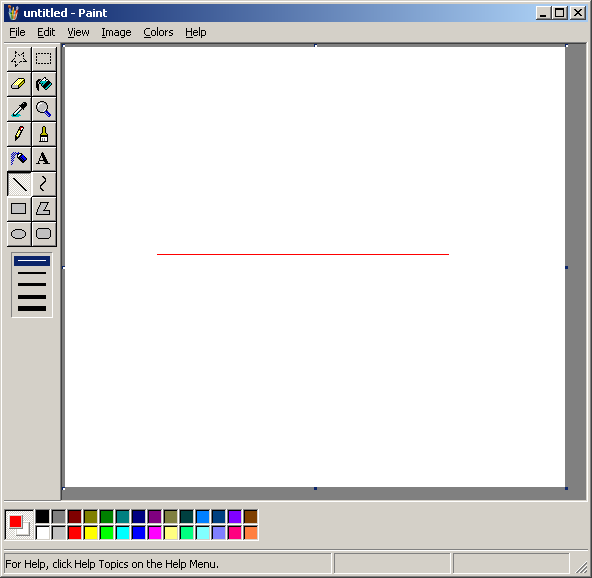
Beautiful. Press Ctrl+A for Select All. Now click this thing...
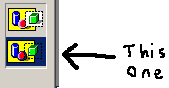
This ensures that when you copy and paste a picture, the background color is treated as transparent. On the same note, please make sure white is selected as your background color (right mouse click on white in the color pallette).
With the whole picture selected, hold down Ctrl and click and drage the line over 2 pixels so that you now have two parallel lines.
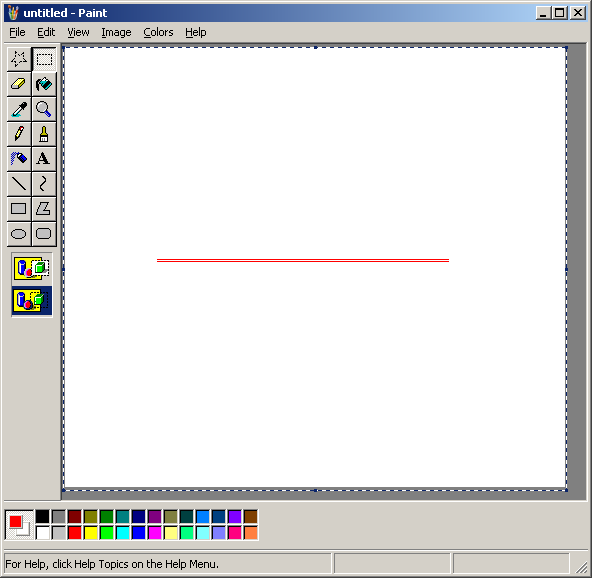
Press Ctrl+A again. Now hold Ctrl and drag the image 4 pixels so that now you have 4 parallel lines. Repeat this process so that you have 8 parallel lines, then 16, then 32 and so on until you've spanned the whole image.
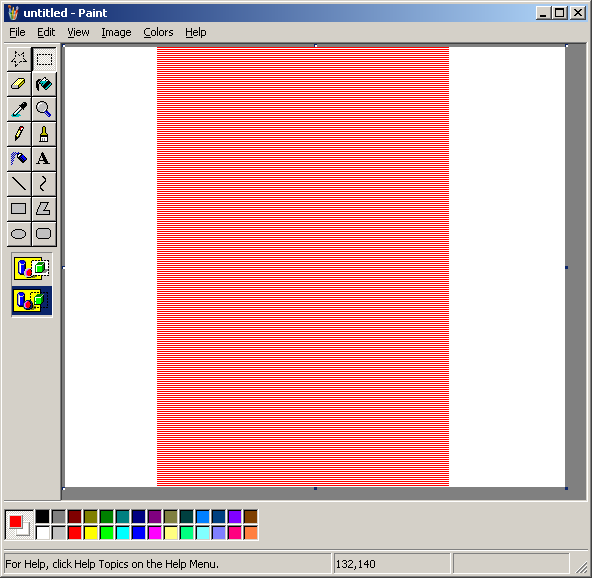
Drag your lines over to the edge of the image and select them.
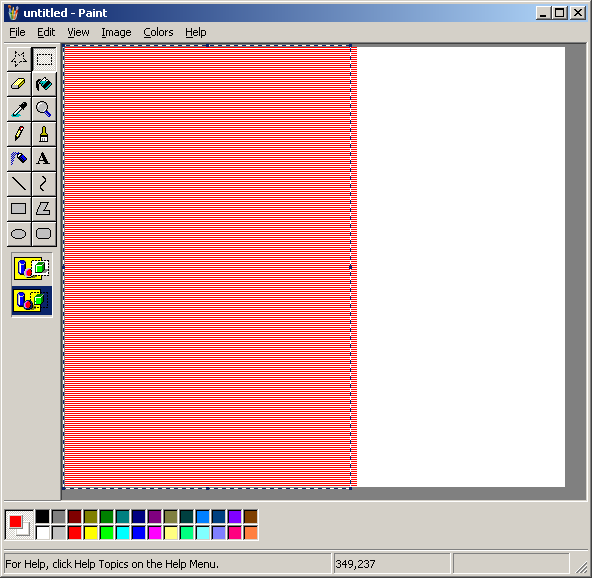
Now using the Stretch-and-Skew menu (Ctrl+W) stretch them so that they take up the whole image.
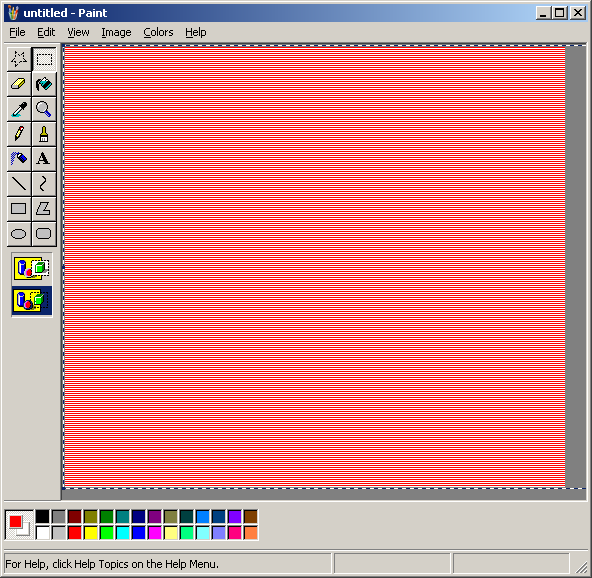
Select the whole image and copy it. Now go to your other picture (the one you used to determine which color to use). And paste. Make sure white is selected as your background color, and click the transparency option on the left...
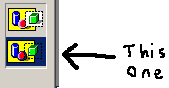
Yeah, that thing.
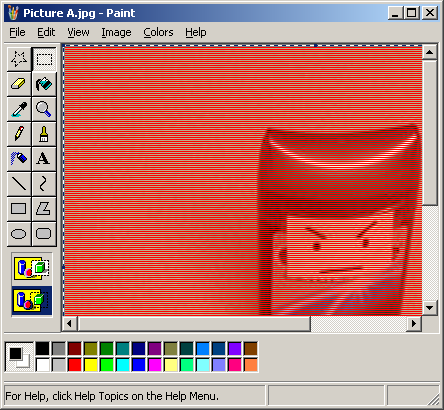
Now, Ctrl+A this picture and copy it. Go to the other picture you wish to blend and paste this on top of it. Enable transparency and right-mouse click the color you chose earlier for the lines.
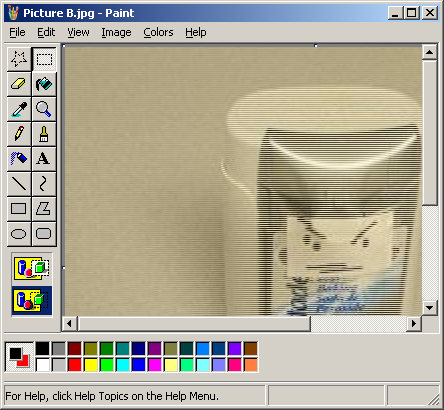
Now go into the Stretch-and-Skew menu (Ctrl+W) and shrink the image 50% both horizontally and vertically. This will compound every square set of 4 pixels down to 1 by averaging the color values for each.
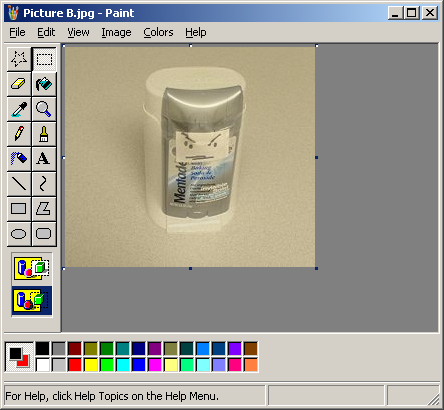
Voila!